1. General
The reading list feature is an easy way to keep track of the titles you're reading. This reading list might be different from the reading list you're used to.
There are two ways to bookmark a chapter: checking the boxes (located to the right of each chapter) or manually entering your status.
2. Reading List Settings
Settings Screenshot
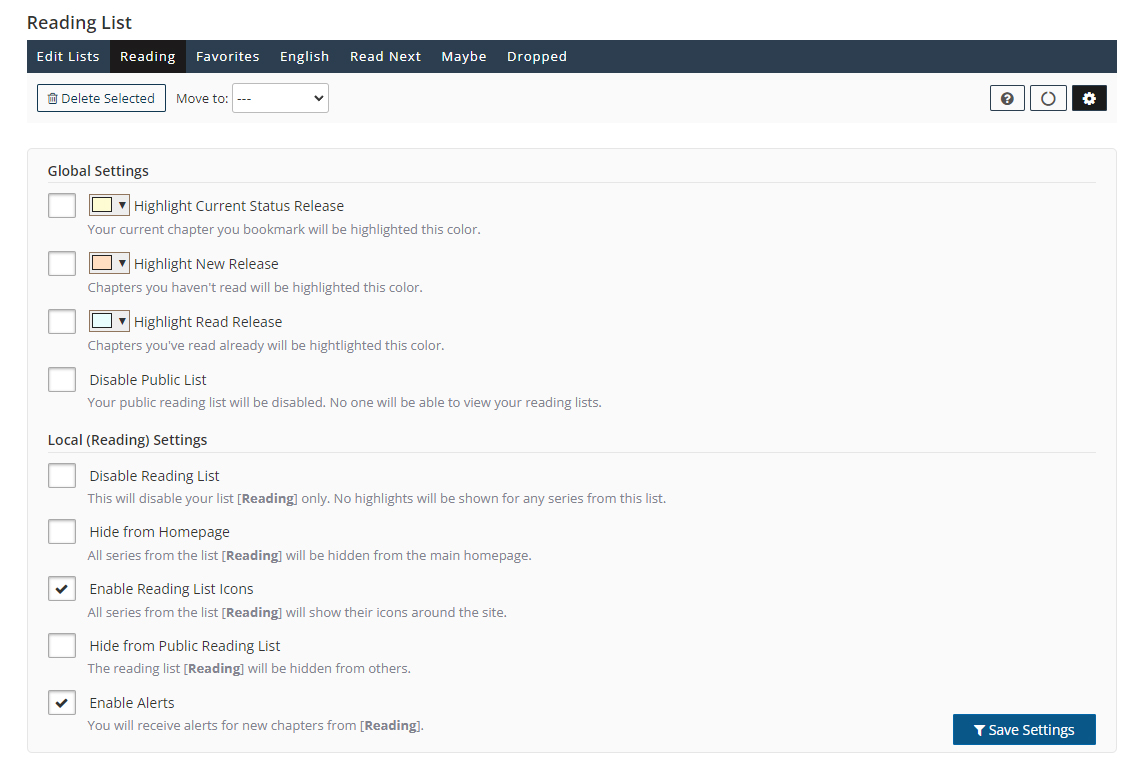
[collapse]
2.1 Global Settings (Reading List)
These settings will apply to all of your reading lists.
- Highlight Current Status Release - This highlights your current status in the title you're reading.
- Highlight New Releases - This will highlight any chapters you haven't read.
- Highlight Read Releases - This will highlight all chapters you've read.
- Disable Public List - Checking this will disable your public list, meaning no one will be able to see what you're reading.
2.2 Local Settings (Reading List)
These settings will only apply to your current selected reading list.
- Disable Reading List - This will disable your current reading list.
- Hide from Homepage - All series from this reading list will be hidden from the main page.
- Enable Reading List Icons - All series from this reading list will be shown icons which you selected when you created this list. You can change your icons via edit reading lists.
- Hide From Public Reading List - This reading list will be hidden from others.
- Enable Alerts - You will receive alerts when a new release gets released for the titles inside this reading list.
2.3 More Settings (Reading List)
More Settings Screenshot
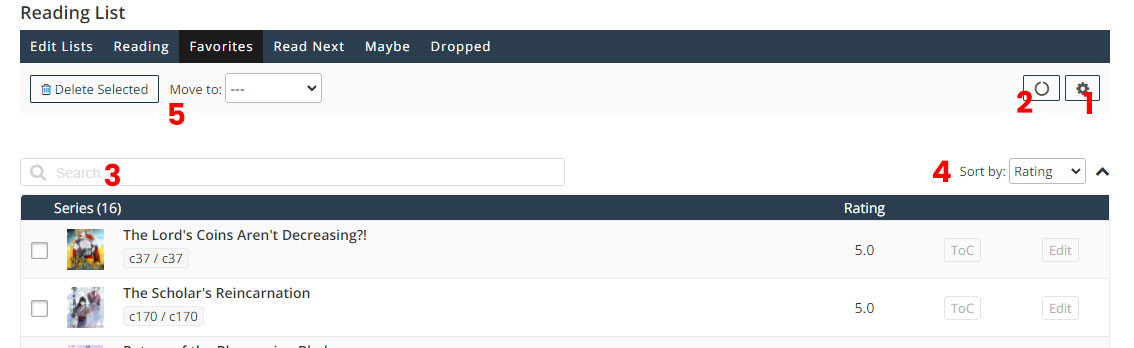
[collapse]
- Settings - This icon will open more reading list settings
- Reading List Logs - Tracks what you add/delete/update from your reading list
- Search - Searches your current reading list
- Sort - Lets you sort your reading list
- Delete or move items - Select items from your reading list then you can either move them to another list or delete them
Enable Reading List Icons Example
This is how the "Enable Reading List Icons" feature will look like around the site:
Example #1:
![]()
Example #2:
![]()
Example #3:
![]()
[collapse]
3. How Do I Add Items to My Reading List?
There are a few ways to add items to your reading list.
Adding Items to Reading List
Example #1: Bookmarking a chapter under releases from the manga page
Click the checkboxes to the left of the chapter to bookmark the chapter you're current reading.
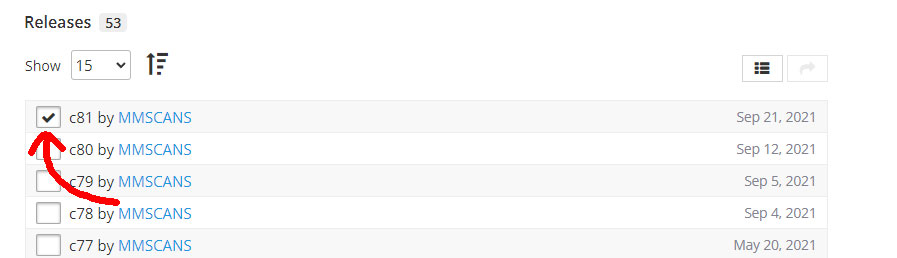
Example #2: Adding title using the "Add to Library" button from the manga page
Click "Add to Library" then select your reading list. This will add the first released chapter (usually chapter 1) to your reading list.
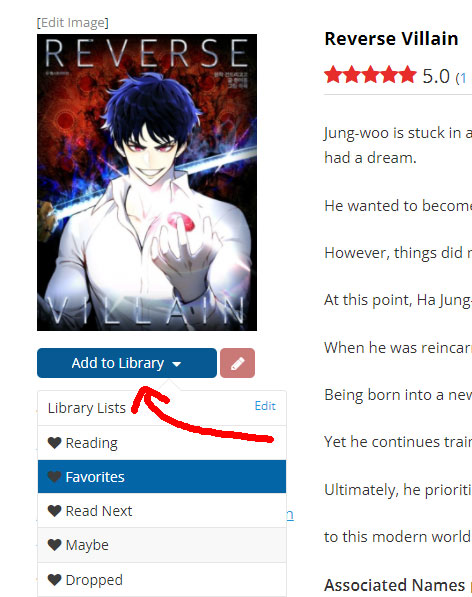
Example #3: Bookmarking a chapter from the homepage
Click the checkboxes to the right of the chapter to bookmark the chapter you're current reading.

Example #4: Adding title using the "Add to Library" button from the homepage
If you're using the larger layout, you can click on the manga's cover then select the reading list you want to add it to.
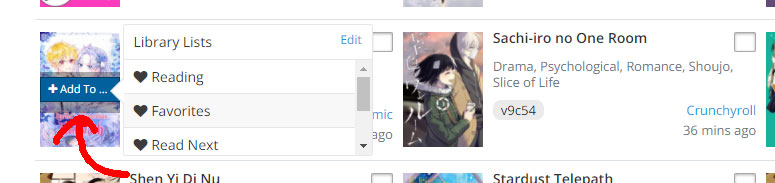
You can click on the manga's cover then select the reading list you want to add it to.
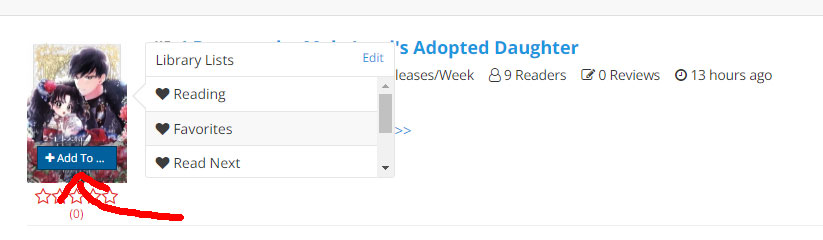
[collapse]
4. Updating Reading List
There are two ways to update your reading list: automatic and manual. Automatic updating your reading list is when you click on the checkboxes to update your status. Manual updating your reading list is when you manually edit your status.
4.1 Automatic Mode
When you update your reading list by clicking on the checkboxes next to chapter, that's automatic mode. This allow features such as highlights to work.
Updating Items on Reading List (Automatic)
Example #1: Updating a chapter under releases from the manga page
Click the checkboxes to the left of the chapter to bookmark the chapter you're current reading.
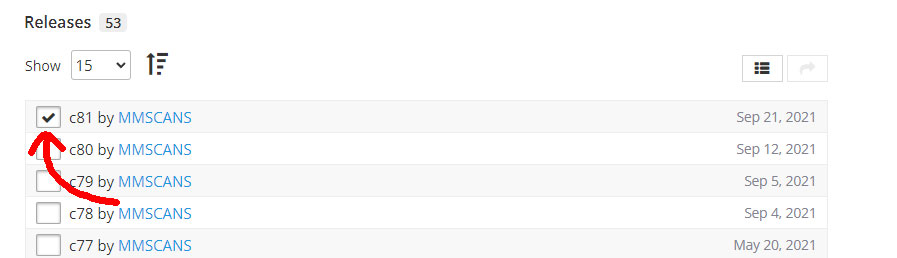
Example #2: Updating a chapter from the homepage
Click the checkboxes to the right of the chapter to bookmark the chapter you're current reading.

Example #3: Updating a chapter from your reading list
- Click on "ToC" to open the table of contents
- Click the checkbox to update your current progress
- This is optional but clicking on this button will update your reading list to the lastest chapter
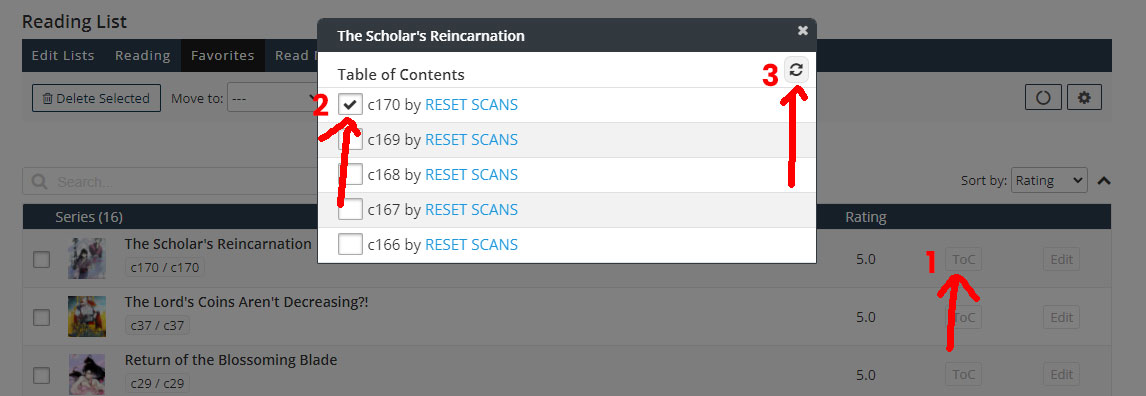
[collapse]
4.2 Manual Mode
When you update your reading list by manually editing the status, that's manual mode. By manually editing in your status, you lose features such as highlights (refer to 2.1 Global Settings).
Updating Items on Reading List (Manual)
Example #1: Updating a chapter from the manga page
- Click on the pencil icon to open the chapter editor
- Fill in your chapter progress
- This is optional but you can also leave random notes for this title
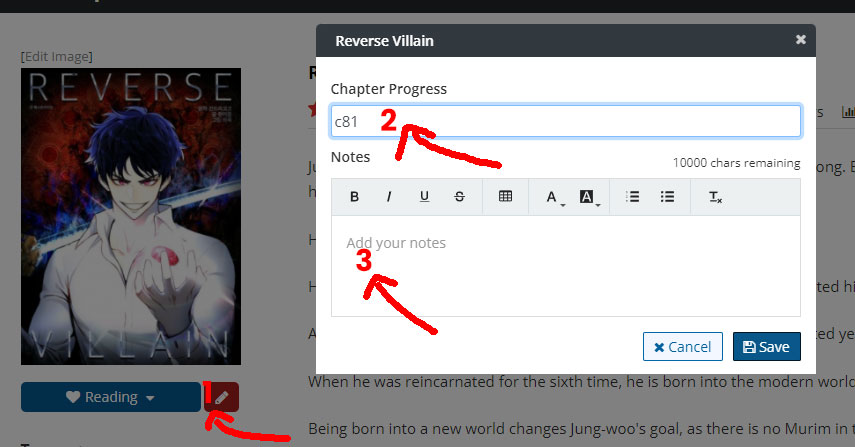
Example #2: Updating a chapter from your reading list
- Click on the "edit" button to open the chapter editor
- Fill in your chapter progress
- This is optional but you can also leave random notes for this title
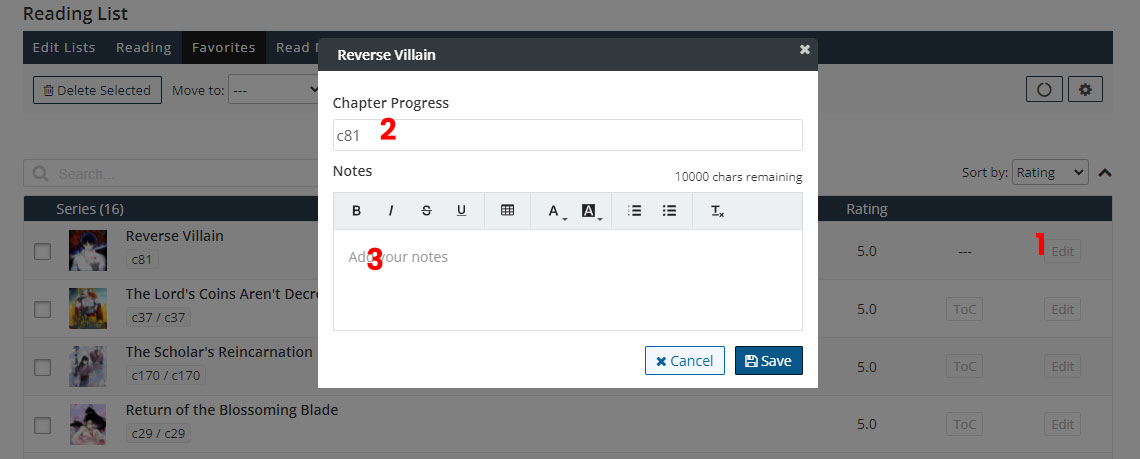
[collapse]
5. Deleting Reading List Items
At this time, you can only delete items from your reading list from the reading list page.
Deleting Reading List Items
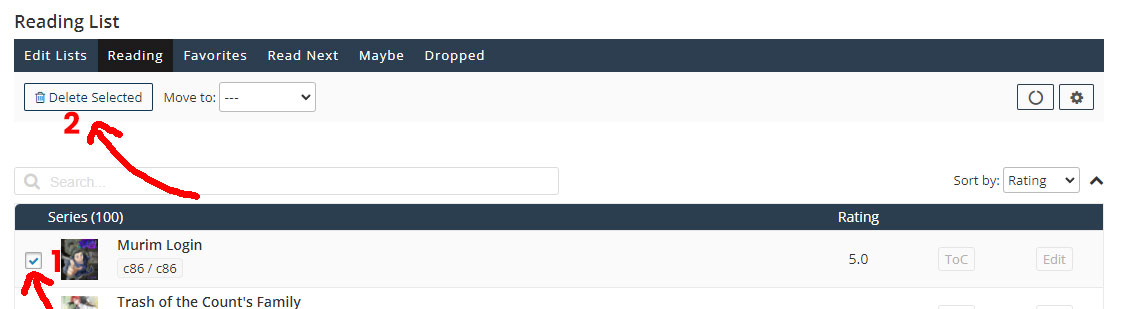
[collapse]
6. How Do I Create More Reading Lists?
Creating more reading lists is a great way to keep your reading lists organized. You can make lists such as "Reading", "Favorites", "Dropped", etc... the choice is up to you.
Creating More Reading Lists
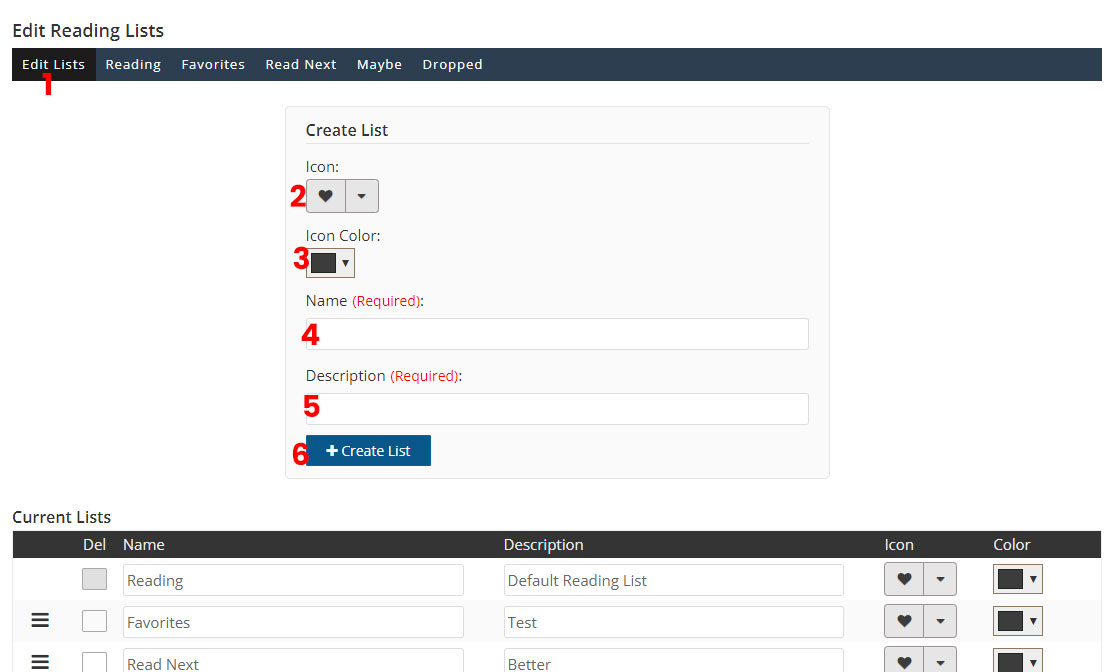
- From your reading list, click on "Edit Lists"
- Select your icon
- Select your color
- Select your name
- Enter a description for the list
- Once everything is filled out, click on "Create List" to make your list
[collapse]
7. Reading List Notes
Reading list notes are private notes you set for each series you're reading. These notes can only be seen by you. They can be used to note down characters, items or whatever you want so you'll be able to remember them.
Editing Reading List Notes
Example #1: Adding notes from the manga page
- Click on the pencil icon to open the chapter editor
- Fill in your chapter progress (optional)
- This is where you can add your notes
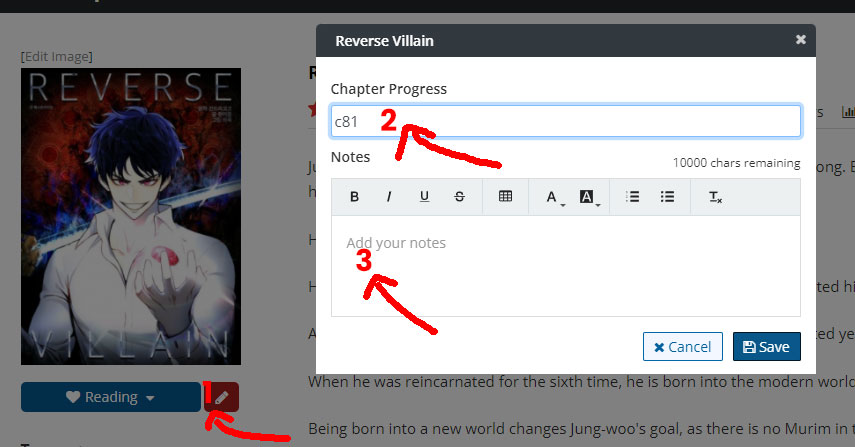
Example #2: Adding notes from your reading list
- Click on the "edit" button to open the chapter editor
- Fill in your chapter progress (optional)
- This is where you can add your notes
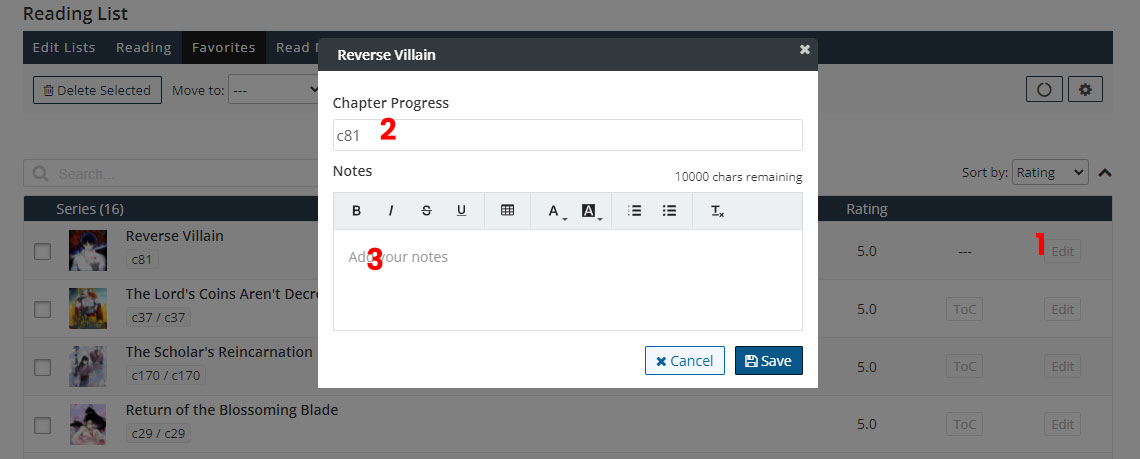
[collapse]
8. How Do I Get Alerts From Titles From My Reading List?
To enable alerts for your reading list, you must go to your reading list -> Settings icon (top right) -> "Enable Alerts".
Reading List Alerts
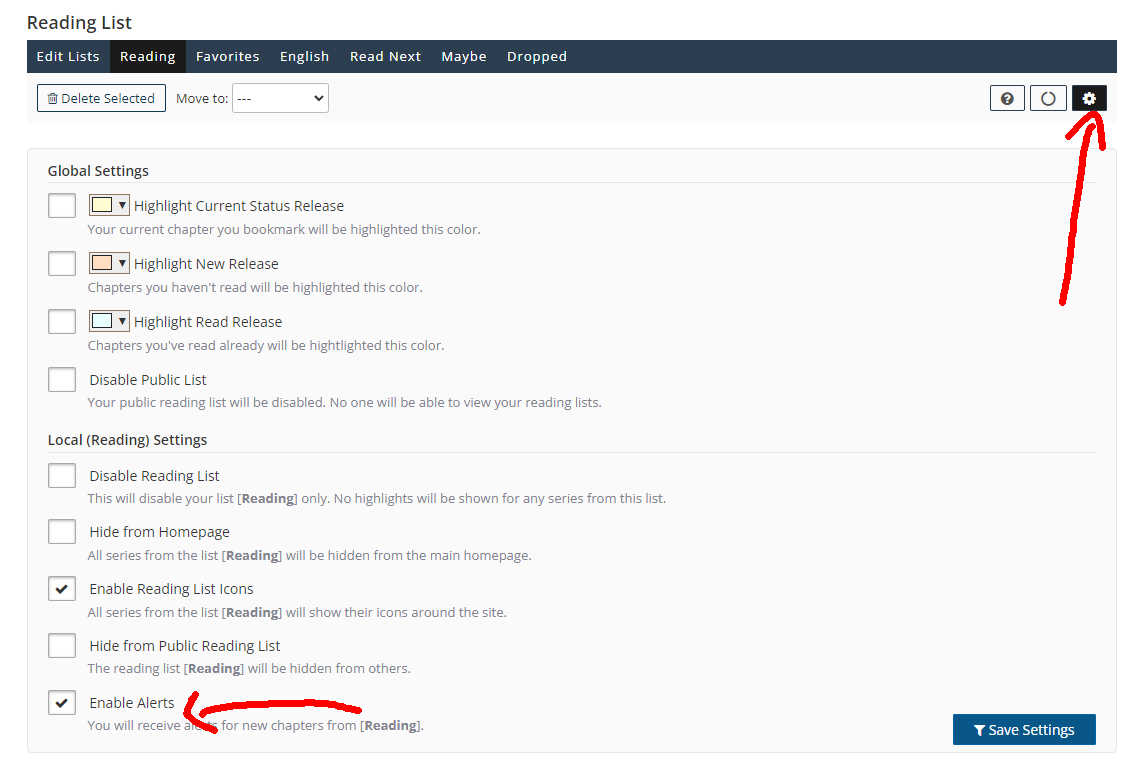
[collapse]